Review: Linux Mint Elyssa XFCE Beta
Officially, “Linux Mint Elyssa XFCE Community Edition RC1 (BETA 025),” which is far too much of a mouthful to stick in a title.
When I heard that the beta release of the new XFCE version of Linux Mint was out, I had to try it. I like XFCE, and Mint is based on Ubuntu, which I still think sets the standard for usable Linux. So here I am, trying out Mint XFCE, and here you are, reading about it. What a pair we make.
Everyone seems to rave about Linux Mint’s aesthetics, so can we just get this out of the way first? I hate the way Mint looks. I think it’s ugly. I hate the mint-leaf logotype. I hate the type font that spells out “Linux Mint.” I hate the stupid, stupid slogan “from freedom came elegance” (no caps because that’s, you know, elegant). I hate the default background that looks exactly like the floor of a streetcar. (I love the streetcars in my neighborhood, but not for their black rubber floors.)
I had to say all that because this is going to be a positive review, you see, and I can’t let you think that I was swayed by how cool Mint looks. The very first thing I would do if I were to use this as my working environment would be to change everything about the way it looks.
I’ve never installed the main branch of Linux Mint, which is a Gnome distribution. I’ve used the live CDs of both “Daryna” and “Elyssa” versions, which is how I came to my strong aesthetic opinions.
Linux Mint is based on Ubuntu, and has access to all of Ubuntu’s repositories, which instantly gives it a huge software selection. It also has its own “Software Portal” of “mintinstall” applications, which you can install by a different method.
Like PC/OS, Mint is meant to have everything–including multimedia–working as soon as it’s installed. Unlike PC/OS, Linux Mint is more than a superficial tweaking of Ubuntu. You could call it, perhaps, a substantial tweaking of Ubuntu. The user interface is very different from stock Gnome; there are many added utilities and small but significant changes to the way things work. Many of these changes seem to be designed to make the system more comfortable for Windows users abandoning ship.
I was interested in seeing how all this translated to an XFCE version. I like XFCE as a desktop for older computers: it’s a good compromise between the Gnome and KDE end of the spectrum, where buckets of features tend to slow the system down, and the Fluxbox or even TWM end of the spectrum, where things get awfully sparse and minimalistic. Ordinary Mint would be slow and clumsy on my crusty old test computer, but an XFCE version should be right up its alley.
To install Mint, you have to boot into the live CD. That’s different from the latest version of Ubuntu and derivatives, where you can install direct from the boot screen if you like. It’s not a big deal.
The installation uses the dead-simple seven-step Ubuntu installer. I picked the defaults all the way through, except my name and password. I even let it set up a dual boot with PC/OS, so I could switch back and forth and compare two Ubuntu-based XFCE distributions. How geeky is that?
When you reboot after the installation, Mint pops up a little “mintAssistant” wizard that tells you it’s going to help you configure your computer. It’s really interested in only two bits of configuration. First, do you want to enable the root account? Ubuntu doesn’t use a traditional root account; instead, you administer the system in “superuser” mode. If you’re used to other Linux distributions that use a root account to administer the machine, you might like that setup better. The second question is whether you want supposedly humorous fortunes to pop up every time you use the terminal. The correct answer is “no”; for some reason the wrong answer is “recommended” here, but I’m sure that minor error will be fixed in the final release.
Actually, the real correct answer is “I don’t intend to open the terminal at all if you programmers have done your job right.”
Not long after that, a notice popped up saying that I could have “restricted” drivers for my NVIDIA video card. (NVIDIA has for years made no-cost Linux drivers for NVIDIA cards but refused to release the source code. Do you love them for supporting Linux or hate them as enemies of open source? I don’t know; it just gives me a headache to think about it.) Without the proprietary driver, I couldn’t make 3D Compiz effects work. I took the driver, but for the record, I never did get the 3D effects to work. Perhaps I didn’t find the switch to enable them, which is partly my fault but partly the fault of the design. Everything I did looked as though it ought to enable those effects; if I was supposed to do something else, someone should have told me.
[An update: Note the kind comment from Darth Chaos about enabling Compiz Fusion. I should note that I did what he said when I was testing Mint, but it didn’t work for me. Perhaps my ancient hardware was just too puny. I also strongly object to the design of an “Enable/Disable” button that gives you no indication of whether you’re enabling or disabling.]
While that was going on, “mintUpdate” told me there were 8 updates to install. I allowed it to install them, and then it told me there were 9 more. I don’t know why it couldn’t have told me at the beginning that there were 17 updates, but maybe it just didn’t want to scare me.
This mintUpdate thing is a good example of how Mint differs from PC/OS, the other Ubuntu-based distribution I just looked at. PC/OS simply removed the Update Manager, so you didn’t get any updates at all. Mint programmers have worked hard to create an improved update program. Among other things, it ranks updates by priority, to give you a better idea which ones you can safely ignore and which ones you’d better install right now if you know what’s good for you.
Now let’s take a look at the desktop. It’s been made to look as much as possible like the mainstream version of Mint. As I said, I don’t like that look, but big points for consistency.
Only one panel is enabled, just as in mainstream Mint, and very much like Windows as well. A Windows user will find the desktop familiar-looking. I like two panels better, because I think one gets too crowded very quickly. But it’s a reasonable decision.
I do notice that, in this one-panel setup, there’s no obvious way to change desktops, even though two desktops are enabled by default. I consider this a poor choice in a distribution that works so hard to make Windows users comfortable. Imagine what happens the first time the newly converted Windows user accidentally turns the mouse wheel one notch and all his applications suddenly disappear. From using XFCE before, I’d know what happened: I just changed desktops. But the Windows user will assume that everything has suddenly crashed (which is, after all, an experience with which he’ll be quite familiar).
If you want the familiar (to Linux users) desktop switcher in the panel, that’s simple enough: right-click on the panel, choose “Add New Item,” and choose “Pager” from the list. Alternatively, if you’re setting up a system for a Windows convert who’ll only be confused by changing desktops, you can go to Settings, Workspaces Settings, and reduce the number of desktops to 1.
The menu (called “mintMenu,” of course, because silly tricks with internal capitalization are also elegant) is well organized, with a good selection of applications. OpenOffice.org is installed by default, which is good. Xubuntu and PC/OS install Abiword (a word processor) and Gnumeric (a spreadsheet) instead, which are supposed to be better for lightweight hardware. My experience has been that Abiword is fine for one-page memos, but chokes on anything more than a few pages, slowing down to near uselessness; whereas OpenOffice.org may be a bit slow starting up, but it chugs along pretty well once it gets going, no matter how large the file.
Streaming video of Flash Gordon played the way it should. Mint recognized a commercial DVD and automatically started it in VLC Media Player. As far as I can tell, multimedia support works as advertised.
In fact, pretty much everything works as advertised. Although this is described as a beta release, I wasn’t able to break it or crash it or even inconvenience it a little. It’s more solid than many final releases of other distributions. I think you could put this on your computer right now, without waiting for the final release, and confidently use it for real work.
So what can I say? I’m impressed with the solidity of this release; I’m impressed with the amount of work that went into making it consistent with mainstream Mint; I’m impressed with the sofware selection.
I’m not impressed with the look of it, and I don’t like some of the design choices. But this is Linux, and I can have it my way:
I don’t like Mint better than Xubuntu. Precisely because of the things it does to add extra ease of use, I think Mint is more likely to confuse new users than stock Ubuntu or Xubuntu is. Where Ubuntu is lucid, Mint sometimes seems befuddled, with too many different ways of doing simple tasks. I think the real audience–and a look at forums here and there tends to back me up–is not new Linux converts, but seasoned Linux geeks who think Mint looks cool and admire the little conveniences that have been added to it.
If you’re a Mint fan with an old computer you want to convert, you will absolutely love this version of Mint. As much as possible, it duplicates the look and feel of Gnome-based Mint, but it runs with verve and zip on ancient hardware like mine.
So I’d have no hesitation about using Mint XFCE for real work. I hereby put Mint XFCE on the SHORT LIST, a coveted position occupied by those few distributions that can be used for real work by real people, not computer programmers.
By the way, I never did open the terminal.
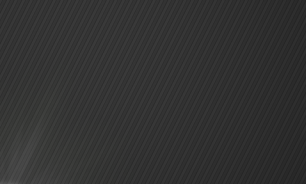





“I don’t intend to open the terminal at all if you programmers have done your job right”
But then it wouldn’t be Linux.
fullmetalgerbil
July 21, 2008 at 9:55 pm
Hello,
I’m Susan, of the TechnoSnack’s team and I wish to inform you that we are opening a new blog aggregator about Computers & Internet news.
We put it on-line some hours ago and the link is: http://www.technosnack.com.
The main objective of this project is creation of a “virtual window” of information about Computers & Internet world, with news about Linux, Windows, Mac, Open sources, Security, Graphics, Symbian and more on…
The key feature is that news come directly from blogosphere. We wish to show a preview of posts, with a link “Read more…” to signed blogs. If users are interested in news, they can read entire post directly from your blog. Simple, just as a snack! 😉
So, the different signed blogs can increase their visibility and reach more visitors, all over the world!
We think that in a little of time it can send more visitors to signed blogs, contributing to diffusion of know-how about Computer and Technology world.
Are you interested in this idea, with your blog?
If yes, then you can register your blog, using the specific “Registration Form”!
Bye!
TechnoSnack’s Team
Susan
July 25, 2008 at 2:35 pm
[…] version of Xubuntu, which he calls Xubuntu Xtreme. It has some of the same goals as PC/OS and Linux Mint XFCE: namely, to start with all the advantages of the Ubuntu base (like those huge software […]
A Quick Look at Xubuntu Xtreme « The Linux Moderate
August 1, 2008 at 10:34 am
To enable Compiz Fusion, you have to click on the Elyssa start button, go to System, then go to XFCE 4 mintDesktop. Click on the Compiz Fusion tab, then click on the Enable/Disable buttom beside “Enable Compiz Fusion”, and if you want Compiz Fusion to start upon boot, click on the Enable/Disable button beside “Enable Compiz Fusion at boot”.. You can also remove the ugly borders which surround the desktop icons’ text from XFCE 4 mintDesktop.
Darth Chaos
August 4, 2008 at 5:27 pm